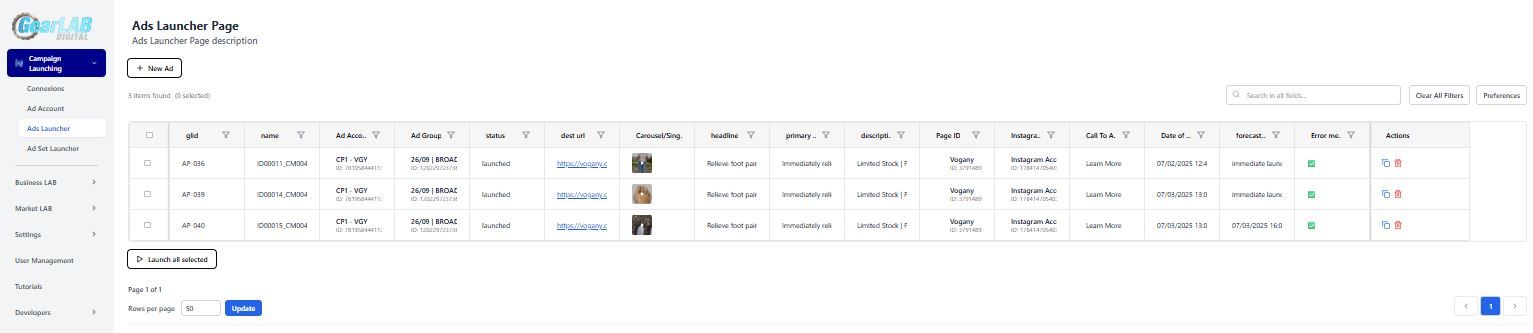
Ads Launcher Page
To create a new Ad
Click on the +New Ad button at the top left.
This will create a new entry in the list below, representing an Ad Project. You will need to customize the project with your data. Once it's ready, use the specific action button to send the ad project to your chosen ad platform, such as Facebook. With GearLAB, you can create your specific ad project, and it ensures the content is accurately verified. Once the content meets all requirements, the project is submitted to the ad platform for publishing. Note that once an ad is published, it cannot be updated.
Here’s what you can edit in this table to set up your ad.
glid
this is the unique identifier of your Ad Project in GearLAB system. this ID is created automatically and cannot be updated.
Name
You can freely choose a name for your ad. However, while a random name is technically possible, it’s not recommended. Over time, as you create dozens, hundreds, or even thousands of ads, having a consistent naming standard will help you easily identify and manage them later.
Ad Account
Here, you can choose an ad account to be used by your ad platform for billing purposes. While ad accounts are set up in a previous menu of the Campaign LAB, you can select one from the drop-down menu.
The choice of ad account will determine the content of several other columns, which will adjust based on your selection in following columns. So, you should select the Ad Account first then proceed to complete the following columns next:
- Ad Group
- Page ID
Ad Group
This is an Ad Group you need to select based on your earlier ad account choice. Choose an ad group from the drop-down menu. Some ad groups may not meet the requirements to create new ads. These groups will appear in the drop-down menu but will be disabled for selection in this section.
status
This is the status of you ad Project. this value is set by GearLAB system and cannot be edited. here are possible values:
- Draft: Ad project under construction not Yet Launched
- Ready: Ad project consistency verified, ready to launch
- Launched: The ad project has been successfully launched on the ad platform. The entire row is now frozen and cannot be updated further. However, you can use the duplicate action to copy the content of this ad into a new Ad Project, make any necessary customizations, and submit it again as a new individual ad.
- Error: If you try to launch an ad project which is not complete or if the Ad platform meets some issues to publish you ad this value shows up. in the error message column you will find the error message to help understand.
dest url
This is a link to you e-shop page where you can find the specific product of this ad.
when using Shopify, the dest url is something like that: https://shopname.com/products/my-product-name-related
Be careful to use the right URL, GearLAB will not check the consistency of the destination URL (except it is a URL by syntax)
Carousel/Single Media
in this cell you will pout your creatives. there are 2 cases:
- If you upload a single media file (creatives), like an image or video, the ad frame in your ad provider will display only that media as it is.
- If you provide multiple creatives, whether images or videos, they will appear in the ad frame as a carousel, displaying sequentially one after the other.
Headline
The bold text below the ad creative
Technically you can have a headline up to 255 characters. However Facebook recommends a limit of 40 characters.
Primary text
The main body copy that appears above your creative
Technically you can have a headline up to 4000 characters. However Facebook recommendation is following.
- Feed (mobile/desktop) → around 125 characters before “See more” gets added.
- Right Column → often shows only about 30 characters.
- Stories/Reels → much shorter, only a line or two (varies by device).
Description
The small line of text that sometimes shows under the headline
Technically you can have a headline up to 4000 characters. However Facebook recommends a limit as follow:
- esktop Feed → about 30 characters shown.
- Mobile Feed → often doesn’t display at all.
- Right Column & other placements → usually truncated heavily or not shown.
Page ID
This value is set in the Ad Account. select it in the drop down list
Instagram ID
The instagram ID depends on the Page ID, a default value is always available.
select it in the fdrop down list (this list is available only if the Page ID is defined earlier)
Call to action or CTA
A call to action is the bridge between your message and the action you want the user to take. one of the following:
- Shop Now
- Learn More
- Sign Up
- Download
- Watch More
- Get Offer
Date of Launch
When the ad is launched successfully on the ad platform, this cell indicate the launch date and time. this cell is not editable.
Forecasted Launch Date
In the Ad Platform, you can schedule your ad to be published on a specific date and time, which can be defined in this cell.
Error Message
When attempting to publish an ad project, you might encounter an error caused by data inconsistency or a Facebook-related issue. The error message will appear in this cell.
Actions
3 possible actions
symbol | Meaning |
|---|---|
duplicate | Duplicate the ad project row into a new row with the same data, but mark it as not yet launched. You can duplicate a launched ad project, make some changes, and launch it again. |
delete | this action removes the ad project row from the list. if the ad project is already launched it cannot be removed. |
Play | Launches the ad project. if launch is successful then the buttons disappears (You cannot launch twice the same ad project) |