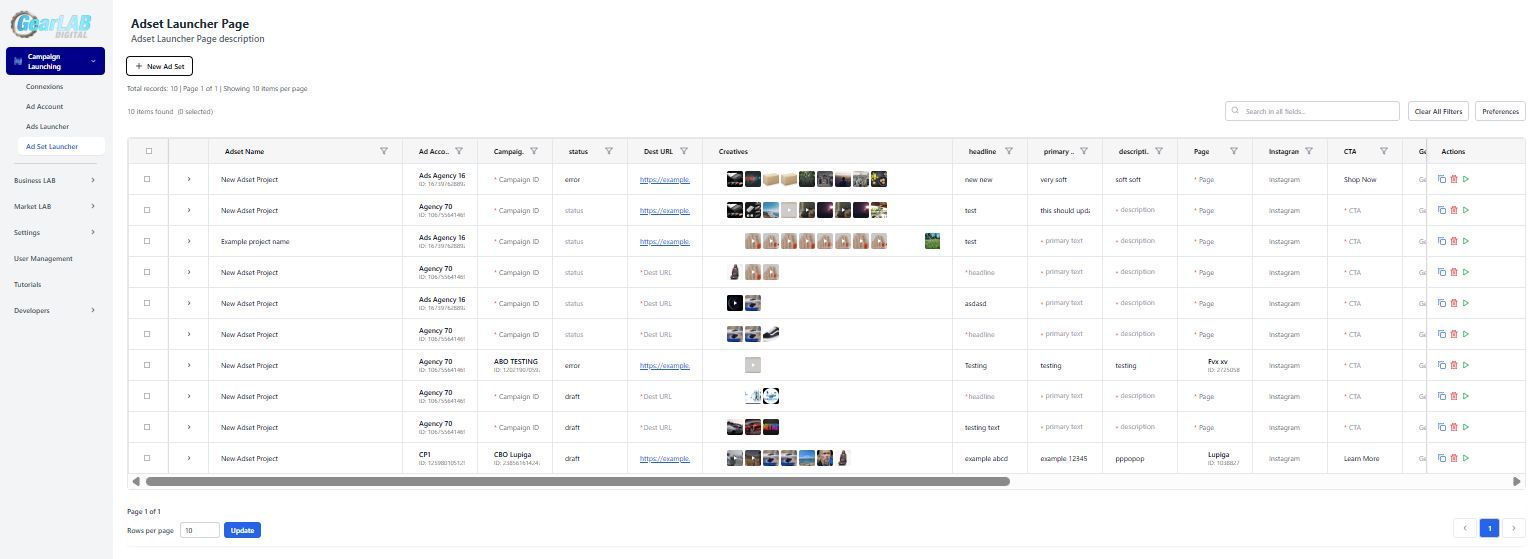
Ad Set Launcher Page
To create a new Ad Set
Click on the +New Ad Set button at the top left.
This will create a new entry in the list below, representing an Ad Set Project. You will need to customize the project with your data. Once it's ready, use the specific action button to send the ad set project to your chosen ad platform, such as Facebook. With GearLAB, you can create your specific ad set project, and it ensures the content is accurately verified. Once the content meets all requirements, the project is submitted to the ad platform for publishing. Note that once an ad set is published, it cannot be updated.
Here’s what you can edit in this table to set up your ad.
glid
this is the unique identifier of your Ad Set Project in GearLAB system. this ID is created automatically and cannot be updated.
Name
You can freely choose a name for your ad. However, while a random name is technically possible, it’s not recommended. Over time, as you create dozens, hundreds, or even thousands of ads, having a consistent naming standard will help you easily identify and manage them later.
Ad Account
Here, you can choose an ad account to be used by your ad platform for billing purposes. While ad accounts are set up in a previous menu of the Campaign LAB, you can select one from the drop-down menu.
The choice of ad account will determine the content of several other columns, which will adjust based on your selection in following columns. So, you should select the Ad Account first then proceed to complete the following columns next:
- Ad Group
- Page ID
Campaign
This is an Ad Group you need to select based on your earlier ad account choice. Choose an ad group from the drop-down menu. Some ad groups may not meet the requirements to create new ads. These groups will appear in the drop-down menu but will be disabled for selection in this section.
You can eventually create a new Campaign on the fly in GearLAB. to do this:
- click on +New Campaign button in the Drop down
- a new window to define your new Campaign pops up (see picture below) where you find
- the Ad Account to which this Campaign is attached. It is in fact the Ad account defined earlier. it cannot be modified.
- A Campaign Name defined by yourself. Instead of random name use a standardized significant name of your own
- select ABO (Ad Budget Optimization) or CBO (Campaign Budget Optimization) (more information below)
- Define a Budget (only if CBO)
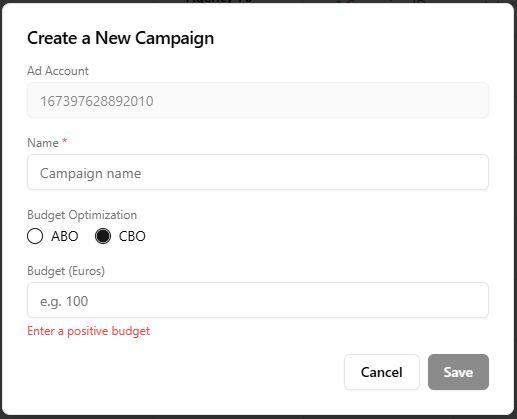
Create new Campaign
ABO vs CBO
ABO means Ad Budget Optimization. then you define the ad Budget directly in the Ad set Project row. The Budget cell in the create new campaign pop up is then disabled.
CBO means Campaign Budget Optimization. You Campaign may contain several Ads or ad Sets. using this option allows Facebook to optimize the global campaign budget optimization using its own algorithm. If so, you define the budget in this Campaign PopUp and the budget cell in the Ad Set Project row is disabled.
Status
This is the status of you ad Project. this value is set by GearLAB system and cannot be edited. here are possible values:
- Draft: Ad project under construction not Yet Launched
- Ready: Ad project consistency verified, ready to launch
- Launched: The ad project has been successfully launched on the ad platform. The entire row is now frozen and cannot be updated further. However, you can use the duplicate action to copy the content of this ad into a new Ad Project, make any necessary customizations, and submit it again as a new individual ad.
- Error: If you try to launch an ad project which is not complete or if the Ad platform meets some issues to publish you ad this value shows up. in the error message column you will find the error message to help understand.
Dest URL
This is a link to you e-shop page where you can find the specific product of this ad.
when using Shopify, the dest url is something like that: https://shopname.com/products/my-product-name-related
Be careful to use the right URL, GearLAB will not check the consistency of the destination URL (except it is a URL by syntax)
Creatives
in this cell you will put your creatives (unlimited number of creatives, images or videos)
each creative is used to create a specific unique ad with this creative only.
Unique ads
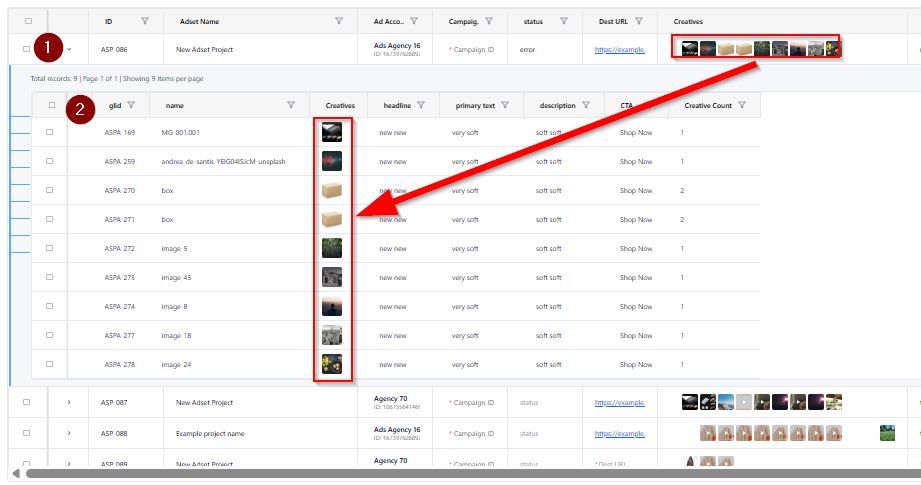
Ad set principle: several creatives split into several unique ads with unique creative
- Click to expand the list of unique ads with single creative
- list of creatives split into unique ads with a single creative
By clicking the small arrow (>) in the left column of the list, you can expand and manage each individual ad separately as a sub-list.
so you can customize following in each unique ad using one of creatives:
- Name
- Headline
- Primary text
- Description
- CTA
Headline
The bold text below the ad creative.
Technically you can have a headline up to 255 characters. However Facebook recommends a limit of 40 characters.
The headline in the main ad set row serves as the default for all the individual ads listed below. Users can customize the headline for each individual ad later, if needed.
Primary text
The main body copy that appears above your creative
Technically you can have a headline up to 4000 characters. However Facebook recommendation is following.
- Feed (mobile/desktop) → around 125 characters before “See more” gets added.
- Right Column → often shows only about 30 characters.
- Stories/Reels → much shorter, only a line or two (varies by device).
The primary text in the main ad set row serves as the default for all the individual ads listed below. Users can customize the primary text for each individual ad later, if needed.
Description
The small line of text that sometimes shows under the headline
Technically you can have a headline up to 4000 characters. However Facebook recommends a limit as follow:
- esktop Feed → about 30 characters shown.
- Mobile Feed → often doesn’t display at all.
- Right Column & other placements → usually truncated heavily or not shown.
The description in the main ad set row serves as the default for all the individual ads listed below. Users can customize the description for each individual ad later, if needed.
Page ID
This value is set in the Ad Account. select it in the drop down list
Instagram ID
The instagram ID depends on the Page ID, a default value is always available.
select it in the fdrop down list (this list is available only if the Page ID is defined earlier)
Call to action or CTA
A call to action is the bridge between your message and the action you want the user to take. one of the following:
- Shop Now
- Learn More
- Sign Up
- Download
- Watch More
- Get Offer
The CTA in the main ad set row serves as the default for all the individual ads listed below. Users can customize the CTA for each individual ad later, if needed.
Targeting features
Targeting features listed below is a directive to the ad platform (like Facebook) to more precisely diffuse the ad set to a specific audience.
For the Ad set to work properly a least 1 of the following should be selected. otherwise publish will fail.
Gender
- Male
- Female
Both options could be selected, and if "None" is chosen, it would also mean both are selected.
Language
You can select or more languages into the drop down list.
if none selected, the language is managed by the Ad platform
How it is managed, by the Ad platform?
Countries
You can select here one or more countries to target the ad's audience.
If no country selected, the ads audience is called broad to all countries.
Excluded Audience
You can eventually select an excluded Audience, as defined earlier in the Facebook's ad account.
Interest
This is another feature designed to target the audience based on the end user's area of interest.
Saved Audience
You can eventually select an Saved Audience, as defined earlier in the Facebook's ad account. (this is recommended to speed up & factorize your manpower)
Pixel
The Facebook Pixel is the backbone of performance tracking, optimization, and retargeting in the Meta advertising ecosystem (a small piece of JavaScript code that you place on your website to track user interactions)
To accurately get track of user interactions on your ads, please select the appropriate Pixel related to your e-shop, in the drop down list.
Daily Budget
as specified earlier, the daily budget needs to be defined only if the Campaign is ABO. for CBO Campaigns this field is disabled.
Date of Launch
When the ad set is launched successfully on the ad platform, this cell indicate the launch date and time. this cell is not editable.
Forecasted Launch Date
In the Ad Platform, you can schedule your ad set to be published on a specific date and time, which can be defined in this cell.
Error Message
When attempting to publish an ad set project, you might encounter an error caused by data inconsistency or a Facebook-related issue. The error message will appear in this cell.
Actions
3 possible actions
symbol | Meaning |
|---|---|
duplicate | Duplicate the ad set project row into a new row with the same data, but mark it as not yet launched. You can duplicate a launched ad set project, make some changes, and launch it again. |
delete | this action removes the ad set project row from the list. if the ad set project is already launched it cannot be removed. |
Play | Launches the ad set project. if launch is successful then the buttons disappears (You cannot launch twice the same ad set project) |